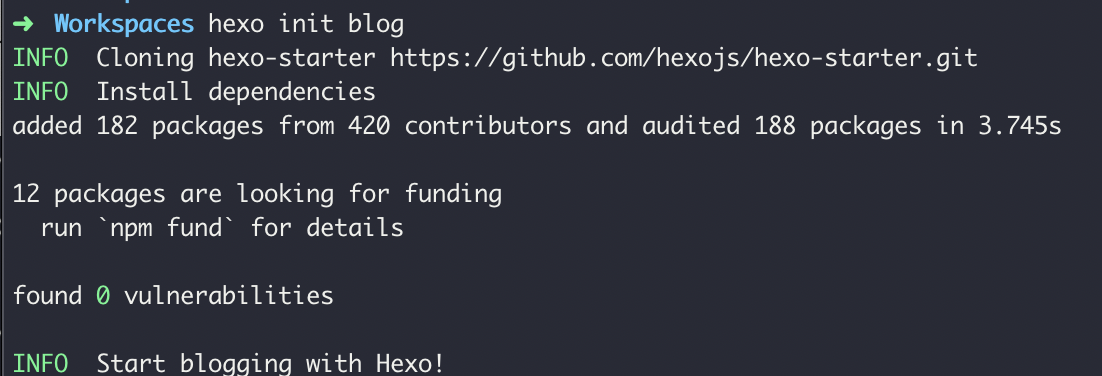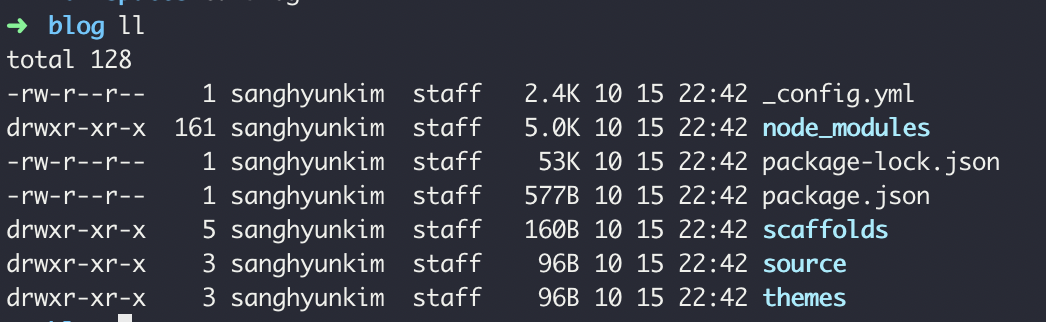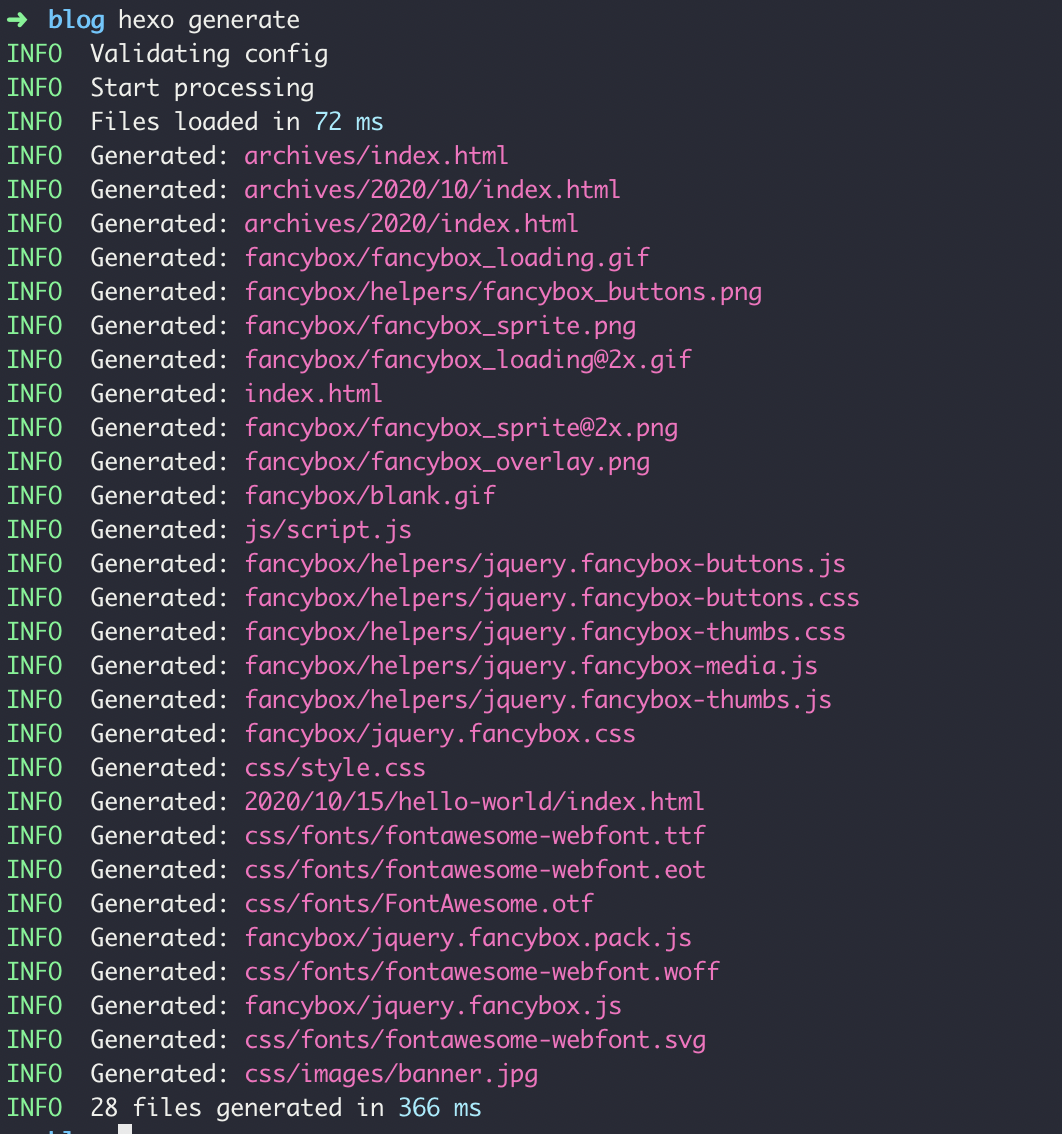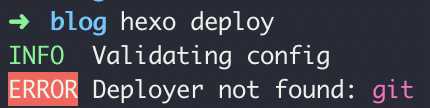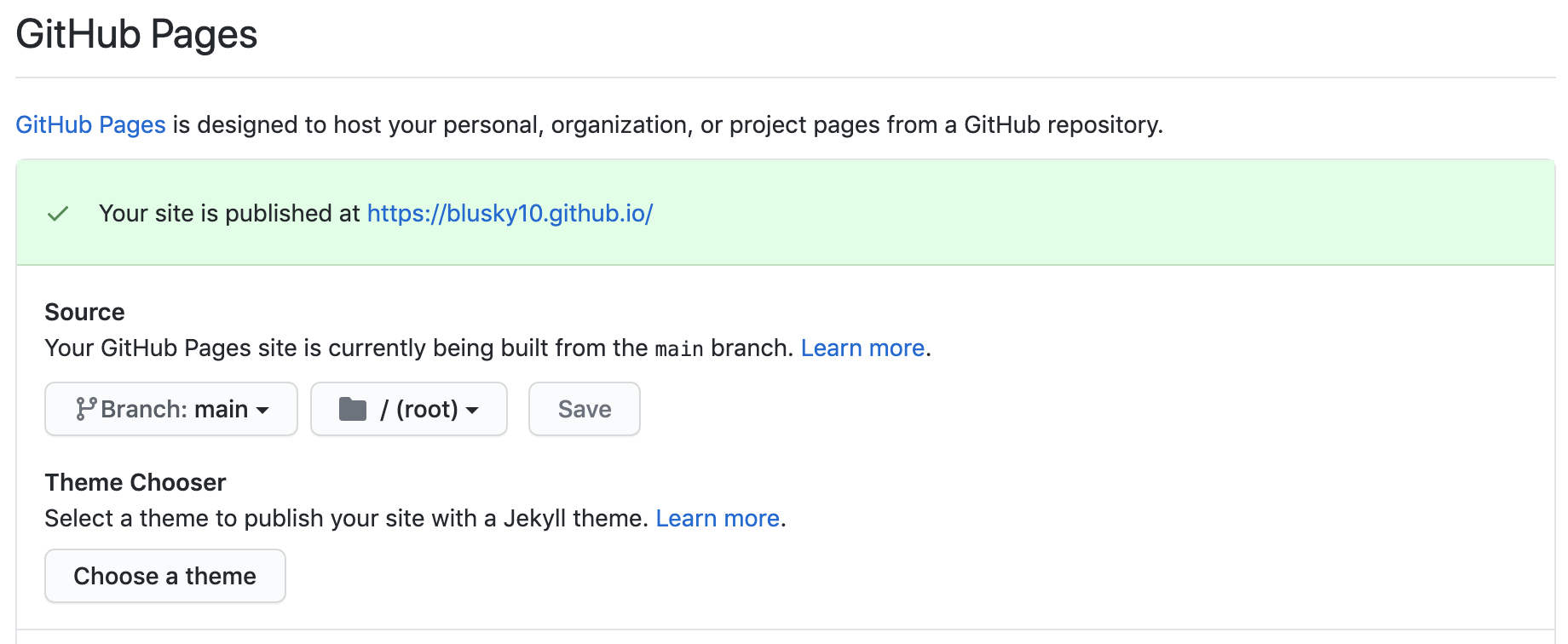몇번의 시도 끝에 Virtual Box 에 Kubernetes 설치를 성공했다.
총 Master1 개, Worker 2 개로 구성을 했다.
1. Virtual BOX 환경설정
- 네트워크
- 네트워크 이름 : k8s-network
- 네트워크 CIDR : 10.0.1.0/24
- 네트워크 옵션 : DHCP 지원 체크
2. Machine 설정 (화면캡쳐 없음 ㅠㅠ)
- 일반 : 고급
- 클립보드 공유 : 양방향
- 드래그 앤 드롭 : 양방향
- 시스템 : 프로세서
- 개수 : 2
- 네트워크 : 어댑터 1
- 다음에 연결됨 : Nat 네트워크
- 이름 : k8s-network (미리 만들어야된다.)
- 네트워크 : 어댑터 2
- 다음에 연결됨 : Nat
- 공유폴더 (Optional)
- 폴더 설정, 마운트 지정
3. 설치
4. 완료후 설정 (Optional)
- 장치 : 게스트 확장 CD 삽입 -> 설치
5. Ubuntu 설정
1. 관리자 계정으로 시작
sudo -i
2. /etc/environment 설정 (Optional proxy를 사용하는 경우만 해당됨)
export http_proxy=http://[IP]:[PORT]
export https_proxy=http://[IP]:[PORT]
export no_proxy=IP...
3. 가상메모리 미사용
swapoff -a && sed -i '/ swap / s/^/#/' /etc/fstab
4. 인증서 설정 (Optional)
/usr/local/share/ca-certificates/ 에 인증서 복사
update-ca-certificates 실행
5. 도커 설치
apt update
apt install -y docker.io
cat << EOF > /etc/docker/daemon.json
{
"exec-opts": ["native.cgroupdriver=systemd"]
}
EOF
6. 프록시 추가 (Optional)
vi /lib/systemd/system/docker.service
[Service]
Environment="HTTP_PROXY=http://[IP]:[PORT]/" "HTTPS_PROXY=http://[IP]:[PORT]/" "NO_PROXY=localhost,127.0.0.1,10.0.1.7"
7. 도커 재기동
systemctl daemon-reload
systemctl restart docker
8. K8S 패키지 매니저 레파지토리 추가
curl -s https://packages.cloud.google.com/apt/doc/apt-key.gpg -k | apt-key add -
cat << EOF > /etc/apt/sources.list.d/kubernetes.list
deb http://apt.kubernetes.io/ kubernetes-xenial main
EOF
9. K8S 설치
apt update -y
apt-get update
apt-get install -y kubelet kubeadm kubectl
1. Master Node 설정
1. kubeadm init
kubeadm init --pod-network-cidr=10.244.0.0/16
설치후 아래와 같이 메세지가 나오면 정상적으로 설치 완료
To start using your cluster, you need to run the following as a regular user:
mkdir -p $HOME/.kube
sudo cp -i /etc/kubernetes/admin.conf $HOME/.kube/config
sudo chown $(id -u):$(id -g) $HOME/.kube/config
You should now deploy a pod network to the cluster.
Run "kubectl apply -f [podnetwork].yaml" with one of the options listed at:
https://kubernetes.io/docs/concepts/cluster-administration/addons/
Then you can join any number of worker nodes by running the following on each as root:
kubeadm join 10.0.1.7:6443 --token bfq4lq.1k5qiesq8norkwck \
--discovery-token-ca-cert-hash sha256:66249ed983b26844267631ae0a061c7d02386941e154341bc669c72add72afeb
2. kubectl 구성
mkdir -p $HOME/.kube
sudo cp -i /etc/kubernetes/admin.conf $HOME/.kube/config
sudo chown $(id -u):$(id -g) $HOME/.kube/config
3. pod network 플러그인 설치
kubectl apply -f http://raw.githubusercontent.com/coreos/flannel/master/Documentation/kube-flannel.yml
2. Worker Node 설정
kubeadm join 10.0.1.7:6443 --token bfq4lq.1k5qiesq8norkwck \
--discovery-token-ca-cert-hash sha256:66249ed983b26844267631ae0a061c7d02386941e154341bc669c72add72afeb
참고
docs.docker.com/engine/install/ubuntu/
kubernetes.io/docs/setup/production-environment/tools/kubeadm/install-kubeadm/